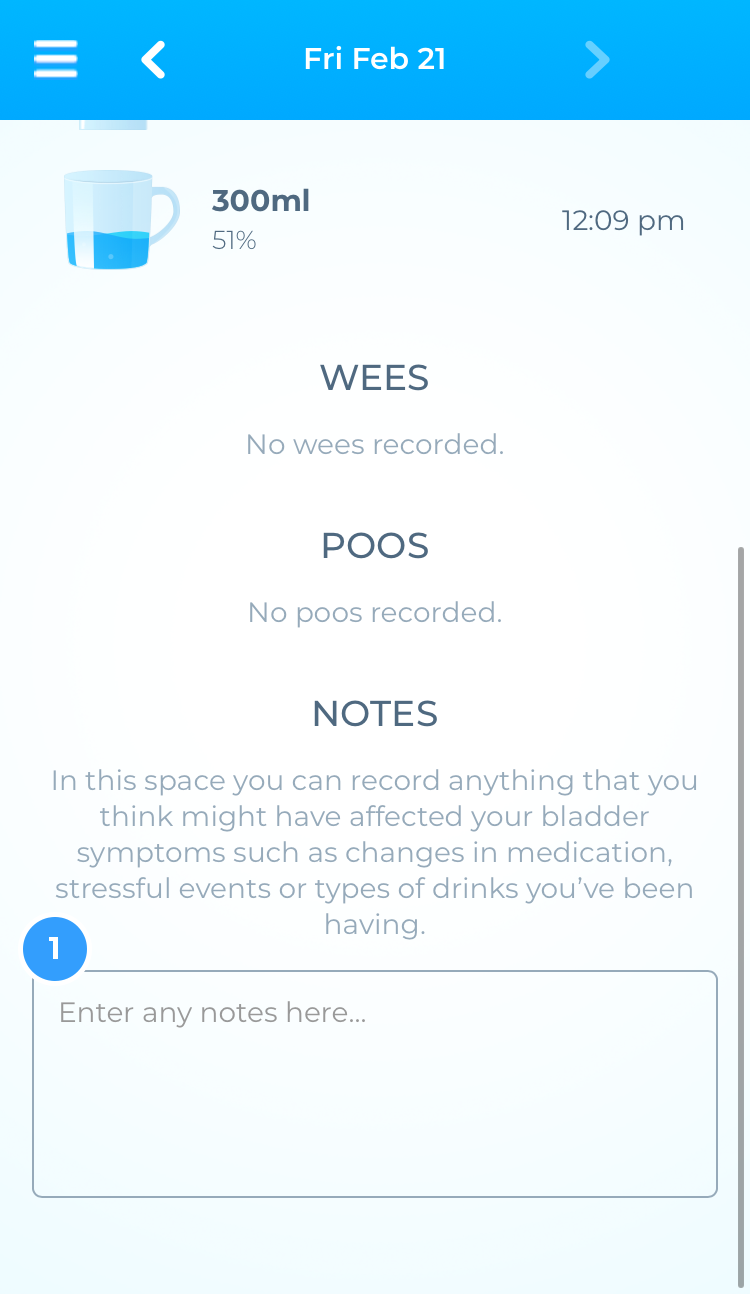Summary and Daily diary
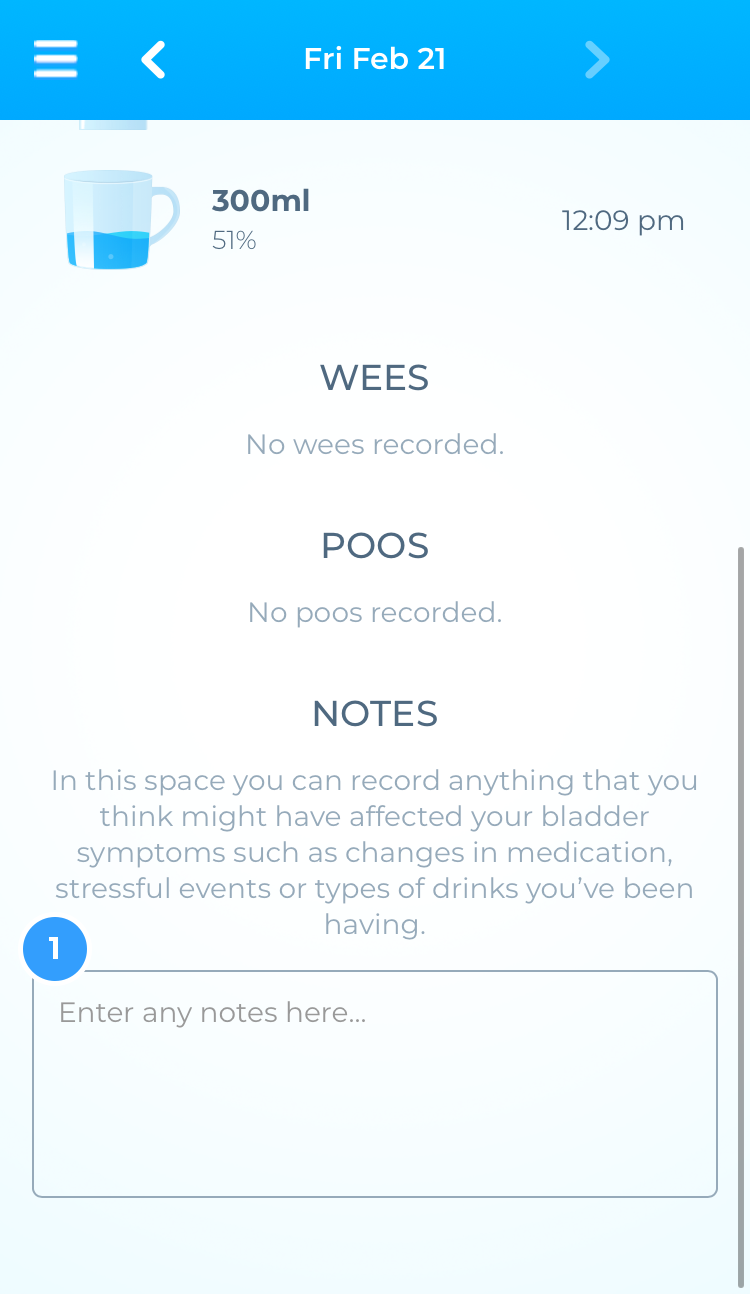

Daily diary
For more detailed information on your daily drinks and toilet visits choose the ‘Daily Diary’ button in the menu. Scroll down to view your information. Click on the left and right arrows at the top of the screen to select a day to view.
You will see your drinking goal for that day; how close you were to achieving the goal, and how many stars you earned. You will also see all the drinks and toilet visits you had that day (and the time). The Daily Diary can help you to make sure you are spacing your drinks evenly throughout the day. Try not to have lots of drinks all in one go just to try to reach your drinking goal.
There is a Notes section (1) where you can record anything you think might affect your bladder symptoms (e.g. changes to medication, stressful events, types of drinks).

Summary
You can view a summary of your toilet visits over the past week, month and 3 months by clicking on ‘Summary’ in the menu. The summary will tell you what your wees and poos have mostly been like during this time. To change the time period, click on the drop-down menu (2) at the top of the page.
Exporting Data
From the main app menu, you now also have the opportunity to export your data for sharing with your doctor or nurse. Simply go to the menu, choose “Export bladder diary” and choose the number of days to export. You’ll then be given the option of sharing or exporting the data using the available methods on your device.


 When you first set up URApp you will need to complete 3 activities in the ‘Task Centre’.
When you first set up URApp you will need to complete 3 activities in the ‘Task Centre’. To get URApp working you will need to set up your drinking goal in the Task Centre. Your drinking goal is the number and size of drinks that you aim to drink each day. The most important thing is that you are drinking regularly, even if the amount in each drink is small. You earn rewards in URApp for drinking regularly and for reaching your goal.
To get URApp working you will need to set up your drinking goal in the Task Centre. Your drinking goal is the number and size of drinks that you aim to drink each day. The most important thing is that you are drinking regularly, even if the amount in each drink is small. You earn rewards in URApp for drinking regularly and for reaching your goal.
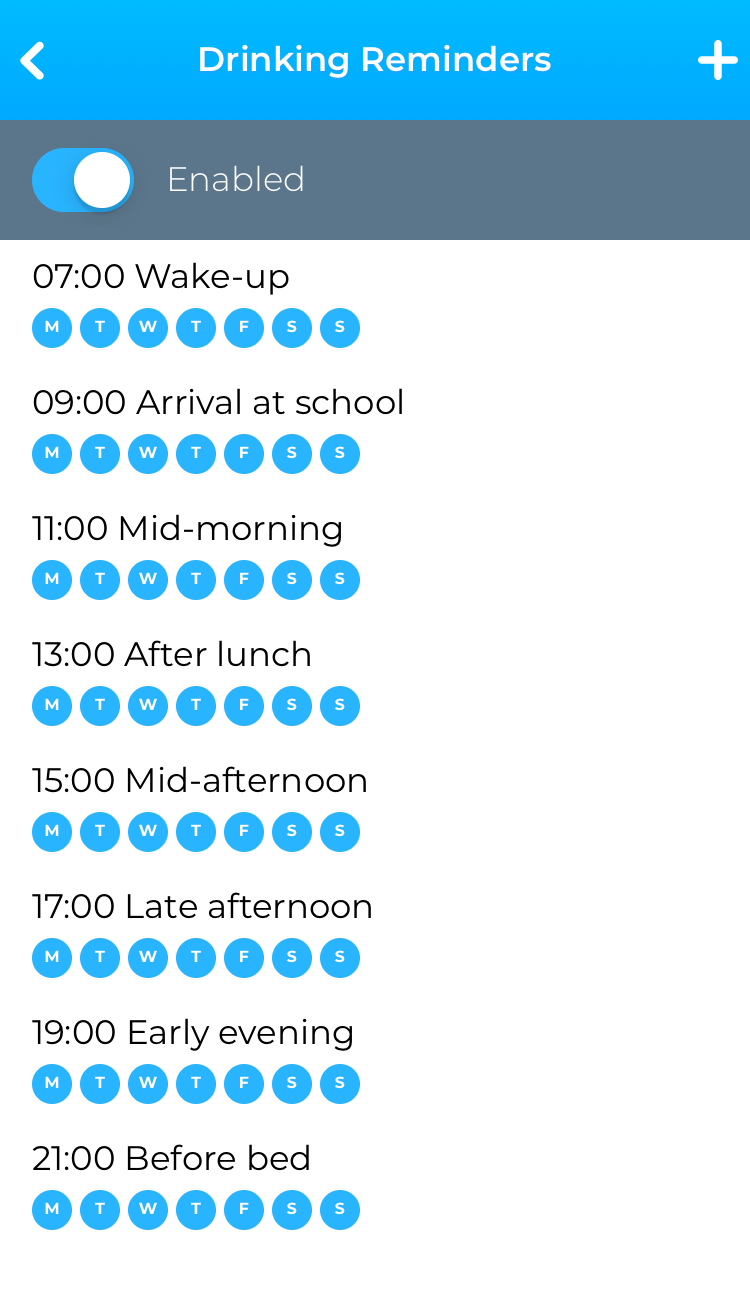 You can set up reminders to help you remember to have regular drinks and toilet visits. Click on ‘Task Centre’ and choose ‘Review Drinking Reminders’ or ‘Review Visit Reminders’. URApp comes with a pre-set schedule for these reminders (every 2 hours), but you can change this to suit your own needs.
You can set up reminders to help you remember to have regular drinks and toilet visits. Click on ‘Task Centre’ and choose ‘Review Drinking Reminders’ or ‘Review Visit Reminders’. URApp comes with a pre-set schedule for these reminders (every 2 hours), but you can change this to suit your own needs.
 Add a drink by clicking on the ‘Add Drink’ (1) button on the bottom left of the screen. Click on the ‘Standard’ button to display the drink container library.
Add a drink by clicking on the ‘Add Drink’ (1) button on the bottom left of the screen. Click on the ‘Standard’ button to display the drink container library. You can customise your drink containers in URApp. To add a custom container, click on ‘Add drink’ and select ‘Custom’.
You can customise your drink containers in URApp. To add a custom container, click on ‘Add drink’ and select ‘Custom’. You can view other drinks you’ve had in a day by swiping left and right on the home screen. (1)
You can view other drinks you’ve had in a day by swiping left and right on the home screen. (1)
 The other main function of URApp is to record your toilet visits. To add a toilet visit, click on the ‘Add Visit’ button on the home page. You can choose to add a wee, a poo, or both by clicking on the button.
The other main function of URApp is to record your toilet visits. To add a toilet visit, click on the ‘Add Visit’ button on the home page. You can choose to add a wee, a poo, or both by clicking on the button. The information (data) you enter into URApp about your drinking and toilet visits is stored on your phone and is private.
The information (data) you enter into URApp about your drinking and toilet visits is stored on your phone and is private.
 URApp gives you feedback on your progress each day and at the end of each week. The daily feedback will show you how much of your daily drinking goal you achieved. A red notification icon will appear on the menu button when your feedback is ready to view.
URApp gives you feedback on your progress each day and at the end of each week. The daily feedback will show you how much of your daily drinking goal you achieved. A red notification icon will appear on the menu button when your feedback is ready to view. You can earn stars by using URApp every day. You collect stars when you enter information about your drinking and toilet visits and when you achieve your drinking goals.
You can earn stars by using URApp every day. You collect stars when you enter information about your drinking and toilet visits and when you achieve your drinking goals.